🇰🇿 KZ: Bank Cards
This page describes how to integrate payment for Kazakhstan bank Cards
"paymentMethodName": "BankCardKZ"
Payment Method Features
| Payment Method | Visa | Mastercard |
|---|---|---|
| Country | Kazakhstan | Kazakhstan |
| Processing Currencies | KZT | KZT |
| Payments | Yes | Yes |
| -- Min per transaction amount | 100 KZT | 100 KZT |
| -- Max per transaction amount | 500,000 KZT | 500,000 KZT |
| -- Authentication | 3D Secure | 3D Secure |
| Disbursements | No | No |
| -- Disbursement Limits | -- | -- |
| Refunds | Full & Partial | Full & Partial |
| Chargebacks | No | No |
Payments
Workflow: Payment (with 3DS) & Refund
More about 3DS available on the 3DS v2: Workflow Description page
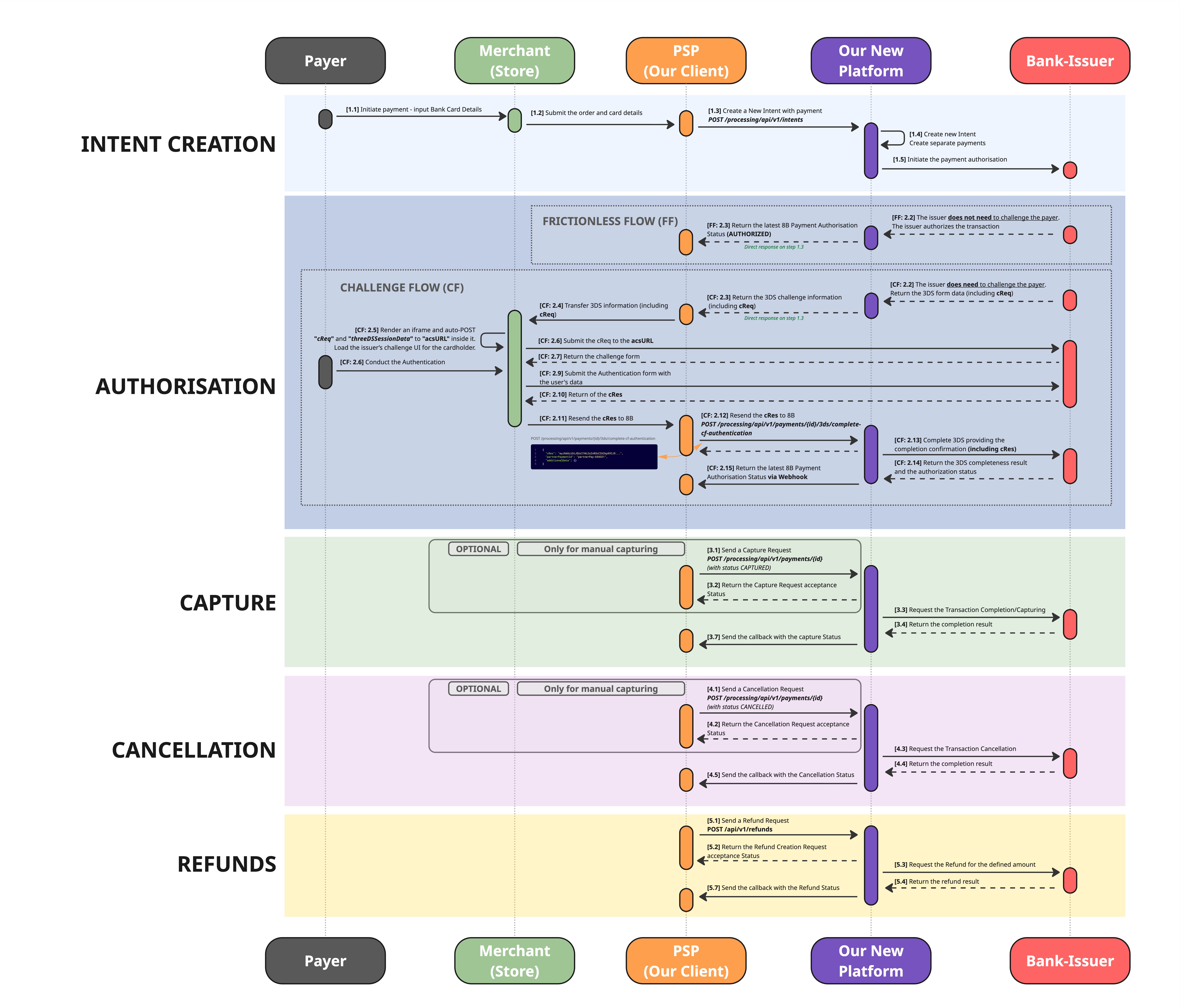
High-resolution image is available on the link: 3DS v2. - KZ Bank Cards
PAYMENT AUTHORIZATION STEPS
[Step 1.3] You need to create a new intent
- Use the following API method to create an intent: POST /processing/api/v1/intents.
- When creating the intent, complete the
Paymentobject. - Most fields are common across all payment methods and are thoroughly described in the API Reference section.
- However, some fields are method-specific (for example,
payments[].paymentInstrument.incomingDetails). - Ensure these fields are completed accurately so that we can process your request correctly.
Request Example
{
"clientReferenceId": "12355884566454255875454157",
"payments": [
{
"payer": {
"firstname": "Megan",
"lastname": "Fox",
"phone": "+6228128011",
"email": "[email protected]",
"countryIsoCode": "KZ",
"locale": "de-DE",
"taxIdentification": "7852",
"merchantPayerReference": "12357"
},
"paymentInstrument": {
"paymentMethodName": "BankCardKZ",
"incomingDetails": {
"number": "4111111111111111",
"cvv": "123",
"holderName": "Will Rush",
"expiryMonth": "12",
"expiryYear": "2035"
}
},
"submittedAmount": {
"value": 200.1,
"currency": "KZT"
},
"authCurrencyCode": "KZT",
"threeDSContext": {
"merchantLocalDateTime": "01.02.2012 18:34:58",
"browserAcceptHeader": "text/html,application/xhtml+xml,application/xml;q=0.9,image/avif,image/webp,image/apng,*/*;q=0.8,application/signed-exchange;v=b3;q=0.9",
"browserIp": "147.30.44.72",
"browserLanguage": "ru",
"browserUserAgent": "Mozilla/5.0 (Windows NT 10.0; Win64; x64) AppleWebKit/537.36 (KHTML, like Gecko) Chrome/94.0.4606.81 Safari/537.36",
"browserJavaEnabled": false,
"browserColorDepth": "24",
"browserScreenHeight": "864",
"browserScreenWidth": "1536",
"browserTZ": "-360",
"browserJsEnabled": false,
"notificationUrl": "https://secure.examplepay.com/3ds/complete",
"requestorUrl": "https://www.merchantshop.com"
},
"webhookUrl": "https://google.requestcatcher.com/"
}
]
}payments[].paymentInstrument.incomingDetails for Payment Method "BankCardKZ"
payments[].paymentInstrument.incomingDetails for Payment Method "BankCardKZ"| Field | Required | Type | Description | Example |
|---|---|---|---|---|
| brand | Optional | String | Possible values: VISA; Mastercard | VISA |
| number | Yes | String | 4111111111111111 | |
| cvv | Yes | String | 123 | |
| holderName | Yes | String | Will Rush | |
| expiryMonth | Yes | String | Possible values: From 1 to 12 | 12 |
| expiryYear | Yes | String | Format: YYYY | 2035 |
payments[].threeDSContext for Payment Method "BankCardKZ"
payments[].threeDSContext for Payment Method "BankCardKZ"Field | Required | Type | Description | Example |
|---|---|---|---|---|
merchantLocalDateTime | Yes | String | dd.MM.yyyy HH:mm:ss | |
browserAcceptHeader | Yes | String | text/html,application/xhtml+xml,application/ xml;q=0.9,image/avif,image/webp,image/apng, /;q=0.8,application/signed-exchange;v=b3;q=0.9 | |
browserIp | Yes | String | IPv4 or IPv6 address | 147.30.44.72 |
browserLanguage | Yes | String | ru | |
browserUserAgent | Yes | String | Mozilla/5.0 (Windows NT 10.0; Win64; x64) AppleWebKit/537.36 (KHTML, like Gecko) Chrome/94.0.4606.81 Safari/537.36 | |
browserJavaEnabled | Yes | String | true or false | false |
browserColorDepth | Yes | String | 24 | |
browserScreenHeight | Yes | String | 864 | |
browserScreenWidth | Yes | String | 1536 | |
browserTZ | Yes | String | If UTC -5, then 300 or +300 If UTC +5, then -300 | -360 |
browserJsEnabled | Yes | String | true or false | false |
notificationUrl | Yes | String | URL to which the cRes will be returned | |
requestorUrl | Yes | String | URL of the merchant’s main website. |
[Step 2.3] Get a response on the Intent creation request
- The issuing bank decides whether to verify the payer’s identity. Based on this decision, one of two flows is initiated:
- Frictionless flow - The issuer considers the risk low and processes the transaction without further user interaction.
- Challenge flow - The issuer requires additional verification, such as a one-time password or biometric confirmation, to authenticate the payer.
- If the Frictionless flow is used, the transaction will be authorised or declined immediately.
- If the Challenge flow is required, the issuer will send us the details necessary to continue the 3DS authentication, and we will pass this information to you.
- You will receive this information through a the direct response on the Intent Creation Request (Step 1.3).
Example:
{
"intentId": "24976676782386380",
"payments": [
{
"id": "249766768297820165",
"submittedAmount": {
"value": 501.00,
"currency": "KZT"
},
"authAmount": {
"value": 501.00,
"currency": "KZT"
},
"paymentInstrument": {
"id": "242238073190432722",
"storedDetails": {
"maskedNumber": "539622******1414",
"holderName": "Maxim Hope",
"expiryMonth": 3,
"expiryYear": 2026
}
},
"status": "AUTHORIZATION_REQUESTED",
"additionalData": {
"paymentId": 249766768297820160,
"status": "AUTHORIZATION_REQUESTED",
"details": {
"cReq": "eyJtZXNzYWdlVHlwZSI6IkNSZXEiLCJtZXNzYWdlVmVyc2lvbiI6IjIuMi4wIiwidGhyZWVEU1NlcnZlclRyYW5zSUQiOiJkYzUzNzEyYi1hN2YwLTQzMzgtOTU1Yy0yZjk1Y2ZjODA0ZjciLCJhY3NUcmFuc0lEIjoiNDY5ZjFhMjctYzExZC00YzZmLWJiMDYtZTg2NzYyN2IyMTVlIiwiY2hhbGxlbmdlV2luZG93U2l6ZSI6IjAxIn0",
"acsUrl": "https://acs.bpcprocessing.net/acs/api/3ds2/creqbrw/dc53712b-a7f0-4338-955c-2f95cfc804f7",
}
}
}
],
"disbursements": [],
"clientReferenceIntentId": "1234",
"paymentCreationErrors": [],
"disbursementCreationErrors": [],
"intentStatus": "IN_PROGRESS"
}[Step CF 2.5-2.7]
Load the issuer’s challenge UI for the cardholder
- During this step the Storefront must render an iframe and auto-POST the following fields to the acsURL provided in the webhook or response:
- cReq – the challenge request payload generated for this transaction.
- threeDSSessionData – session metadata that links the challenge to your transaction.
- The iframe will load the issuer’s challenge user interface, where the cardholder completes the authentication step (e.g. entering a one-time password, using biometric verification, or confirming via their banking app).
- You must to catch the response from the ACS that would contain the
cResparameter to thenotificationUrlused during the intent creation. cRes parameter is the key parameter that must be forwarded to us to complete the 3DS check.
[Step CF: 2.12] Forward the cRes to 8B
- When you receive the
cRes(Challenge Response) from the Access Control Server (ACS), you must forward it to us to finalise the 3DS authentication. - Use the following endpoint to submit this data: Complete 3DS authentication for a payment
- Once received, we will complete the 3DS verification and send you a webhook with the final transaction status - either AUTHORIZED or DECLINED.
- If the transaction is successfully AUTHORIZED, you may proceed to either capture or cancel the transaction according to your business flow.
PAYMENT CAPTURE
IMPROTANT
The timeframe between the authorization and capturing must not exceed 7 days
This step is optional, we can do auto-capture if required
[Step 3.1] Send a Capture Request
- To finalise the payment transaction and deduct funds from the payer’s account, you must send a separate Capture request.
- Use the following endpoint: Update Payment status and specify the action you wish to perform:
status = CAPTURED- to capture the authorised amount.status = CANCELLED- to cancel the authorisation and release the reserved funds
- After receiving your request, we will initiate the capture process and send you a standard webhook with the updated transaction status.
PAYMENT CANCELLATION
IMPROTANT
The timeframe between the authorization and cancellation must not exceed 7 days
[Step 4.1] Send a Cancellation Request
- To cancel the payment transaction and release funds on the payer’s account, you must send a separate Cancellation request.
- Use the following endpoint: Update Payment status and specify the action you wish to perform:
status = CAPTURED- to capture the authorised amount.status = CANCELLED- to cancel the authorisation and release the reserved funds
- After receiving your request, we will initiate the capture process and send you a standard webhook with the updated transaction status.
PAYMENTS TESTING
Bank Card UZ has many cases to test. The detailed description is available on the dedicated page
REFUNDS
- Refunds can be made only from the day after the customer’s card was charged (after confirmation).
- They are allowed only for transactions made within the last 180 days
- They cannot exceed the total value of confirmed transactions for the current day.
[Step 5.1] Send a Refund Request
- To initiate the refund (full or partial) to the payer's original payment instrument, you must send a separate Refund request.
- Use the following endpoint: Create Refund inside existing Intent and specify the following parameters:
Field | Type | Required | Description |
|---|---|---|---|
paymentId | int64 | Yes | You must to let us know what payment transaction this refund must be linked to. Input here the ID of a Payment transaction your received during the Intent Creation |
partial | boolean | Optional |
|
amount | object | Optional | |
-- value | number | Optional | |
-- currency | string | Optional | If the payment involved FX and there two currencies involved, then you can use any these two currencies here. There is no difference between currencies, because we will use the historical rate that was used during the payment processing and the payer will receive the exact amount they spent. |
reason | string | Optional | |
webhookUrl | string | Optional |
- After the creation of the refund request you must wait for the callback, that will provide you with the latest transaction status
Updated 15 days ago
